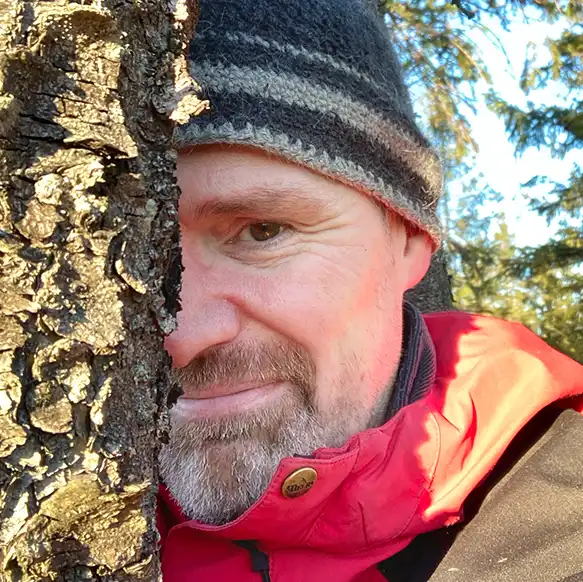This is part three in the series about Safespring's Terraform modules. This blog post will look at how we can integrate Ansible and Terraform in order to configure services on top of the instances provisioned with Terraform, using Terraform state as Ansible inventory.
Read more
If you found this post useful, be sure to check out the rest of the series on using Terraform and Ansible for resource provisioning and compliance. In particular, you might also enjoy:
Prerequisites
This blog post assumes that you use the open source Terraform CLI. Terraform CLI is just a binary program that you download from the releases page, for your architecture/platform. Here you also find checksums for the files to verify their integrity.
Unless otherwise explained, all the examples presuppose that you put the code
in a .tf in a separate directory and run plan, init, apply and destroy
from within that directory. main.tf is mainly used as a convention for the file
name, but you can name it whatever you like as long as it ends in .tf.
There is also the official Terraform documentation.
A basic understanding of Ansible playbooks and inventories is also necessary.
Terraform introduction
Terraform takes plain text files with «HCL - Hashicorp Configuration Language» as input and provides servers and storage as output. HCL is a declarative language, i.e., it does not specify any actions to be taken but rather a desired state - or outcome.
The idea that configuration languages should be declarative, and that the agent should drive/converge real state into the declared desired state, has become widely accepted over the last three decades and is based on ideas and research by Mark Burgess during the early nineties and later.
Terraform providers
The superpower of Terraform comes from all of its providers. The Terraform providers are binary extensions of Terraform that, as the name indicates, «provide» resources of different kinds using the APIs of the cloud provider reflected by the extension’s name.
These extensions do all the heavy lifting for the cloud provider APIs and ensure that the actual state (the cloud resources) is converged to what is specified as the desired state.
Terraform can be viewed as a desired state configuration agent for infrastructure. Every time it is run, it will turn the desired state into the actual state for cloud resources.
Reducing the level of «lock-in»
Terraform has tons of battle-tested providers available to use, thus easing the burden of provisioning cloud resources from all kinds of cloud APIs within the same (or different) configurations.
Let’s say you need resources in other clouds (or on-premise) for the same multi-cloud or hybrid environments. Then you can do that using one Terraform config, and you can even scale up and down the number of resources by changing some variables in your Terraform code.
Terraform is cloud-agnostic and thus is excellent insurance that your resources are as portable as possible, thus reducing the level of “lock-in” to a minimum.
Disclaimer
Terraform is a powerful tool, and powerful tools can make powerful failures if misused, so be sure to read up on documentation and best practices to understand the nature of the tool before using it for the important stuff.Ansible introduction
Ansible is a suite of tools for orchestration and configuration management mainly by using so-called playbooks. Playbooks are written in YAML and describe the desired state for operating system properties like files, services, filesystems and so on. It is mainly used for configuring Linux-based operating systems over the ssh protocol, however, it can also be used for configuring windows operating systems. In this post, we will show how to use Ansible to configure services on a Linux based operating system (Ubuntu 20.04)
Ansible inventories are lists of hosts, groups of hosts, and variables for those hosts and groups. Hosts and groups are used to tell Ansible where a certain desired state (task) is applicable. When working with static hosts in a data center, inventories are often also static textfiles maintained manually or semi-manually. However, inventories can also be dynamic, i.e. provided by scripts.
When working with OpenStack, it is possible to use inventory scripts that queries the OpenStack API directly and produces a complete inventory of all instances with metadata, all the group memberships and so on, but oftentimes these scripts take a long time to run, and they generally need to run every time you run a playbook, thus making playbook runs orders of magnitude more time-consuming than static inventories. Also, they can put a heavy load on the OpenStack APIs if the inventory is frequently queried.
Terraform and Ansible
It must be “Terrible” then ;-) ? Actually, it is not terrible at all.
Terraform keeps its own account of all objects it provisions together with
its metadata. This is called “state,” and it is stored in the local directory
where Terraform is run by default, in a file called terraform.tfstate. The
previous state version is backed up in the file terraform.tfstate.backup.
This means that most things you can query the API for, about your Terraform provided objects in OpenStack will also be present in the local Terraform state file. Hence, if we use a script that queries the local Terraform state file we will benefit from the high-speed performance and no resource consumption in the OpenStack API. This is precisely what we’ll showcase here. There is several scripts/programs available for this purpose (https://duckduckgo.com is your friend), but we’ll use a simple python script developed initially by Cisco Systems.
In order to use it, copy or symlink the script somewhere convenient and
use the path as the --inventory option to ansible-* commands. If you
put the script in a directory, and use the directory name as --inventory, you
can also combine information from the dynamic inventory provided by the script
with static inventory files that further enrich or transform the dynamic
inventory. For instance, if you use an Ansible role or playbook that requires a
specific host group name, you can use a static inventory to define a new host
group that you choose the name of and specify a host group from the dynamic
inventory as children to the group you created, and then use that group with
your role or playbook. We’ll look at that in a later example.
Examples
We’ll use the code examples in the Terraform module git repo as a reference and explain each of them underneath the code.
Two webservers using Nginx
terraform {
required_version = ">= 0.14.0"
required_providers {
openstack = {
source = "terraform-provider-openstack/openstack"
}
}
}
resource "openstack_compute_keypair_v2" "skp" {
name = "hello-pubkey"
public_key = "${chomp(file("~/.ssh/id_rsa.pub"))}"
}
module ingress {
source = "github.com/safespring-community/terraform-modules/v2-compute-security-group"
name = "ingress"
delete_default_rules = true
description = "For exposing web servers on port 80 (http) to the world"
rules = {
ssh = {
direction = "ingress"
ip_protocol = "tcp"
to_port = "22"
from_port = "22"
ethertype = "IPv4"
cidr = "0.0.0.0/0"
}
http = {
direction = "ingress"
ip_protocol = "tcp"
to_port = "80"
from_port = "80"
ethertype = "IPv4"
cidr = "0.0.0.0/0"
}
}
}
locals {
instances = {
"web1" = {
name = "websrv1.example.com"
flavor = "l2.c2r4.100"
os = "ubuntu-20.04"
network = "public"
role = "webserver"
sgs = [ "default", module.ingress.name ]
}
"web2" = {
name = "websrv2.example.com"
flavor = "l2.c2r4.100"
os = "ubuntu-20.04"
network = "public"
role = "webserver"
sgs = [ "default", module.ingress.name ]
}
}
}
module my_sf_instances {
for_each = local.instances
source = "github.com/safespring-community/terraform-modules/v2-compute-instance"
name = each.value.name
image = each.value.os
network = each.value.network
security_groups = each.value.sgs
role = each.value.role
key_pair_name = openstack_compute_keypair_v2.skp.name
}
First, we create two instances on the public network, from flavor
l2.c2r4.100 and the ubuntu-20.04 image. Notably, we specify role=webserver.
When we run terraform apply on this, the instances, key pairs, and security
groups are created. There is not yet a webserver installed nor configured. That
is what we’ll use Ansible for.
In order to reuse the role we specified in the Terraform code for instances, we
need an inventory script that reads Terraform state file(s) and produces
an inventory in a format that Ansible can consume. The Ansible Terraform
Inventory script will be used for this purpose. We copy the script to a
directory named ati and run this playbook.
ansible-playbook -i ati example.yml
The contents of example.yml
- hosts: os_metadata_role=webserver
gather_facts: no
become: true
tasks:
- name: Wait 600 seconds for target connection to become reachable/usable
wait_for_connection:
- name: gather facts
setup:
- name: Make sure nginx is installed
apt:
update_cache: yes
name: "nginx"
state: present
- name: An example index.html file
copy:
dest: "/var/www/html/index.html"
content: "<html><h1>Welcome to {{ansible_hostname}}</h1></html>"
Notice hosts: os_metadata_role=webserver. This is where we call upon the role
we specified in the Terraform code. The inventory script will find the correct
instances, and their IP-addresses, belonging to the group that has the
webserver role, and hence the playbook tasks will be ensured for those hosts.
First of all, we wait for the instances to come up. This way, we can run the
playbook straight after provisioning (in a script, for instance) instead of
waiting an unknown number of seconds before the instances are available and
ready to be configured by Ansible over ssh. We set gather_facts: no to
prevent playbook failure before instances are available, then we use setup:
in its own task after we waited for instances to be available.
The two following tasks are to install the Nginx package and to create an
index.html with a welcome message that inserts the hostname of each instance
respectively.
A set of Wireguard clients using an exit gateway
In this example, we show how to combine static and dynamic inventory to bridge group names expected by an Ansible role with group names provided by the OpenStack metadata role in the Terraform state.
The practical upshot of the example is also to show an automated setup of Wireguard on a set of clients to route their traffic through a gateway. This can be useful if clients need to access an external service with a stable source address, for example, if that external service uses IP-based ACLs.
terraform {
required_version = ">= 0.14.0"
required_providers {
openstack = {
source = "terraform-provider-openstack/openstack"
}
}
}
# Create a keypair from a public key.
# An openstack keypair contains only the public key. Thus a misleading name for it.
resource "openstack_compute_keypair_v2" "skp" {
name = "hello-pubkey"
public_key = "${chomp(file("~/.ssh/id_rsa.pub"))}"
}
module interconnect {
source = "github.com/safespring-community/terraform-modules/v2-compute-security-group"
name = "interconnect"
delete_default_rules = true
description = "For interconnecting servers with full network access between members"
rules = {
ingress = {
direction = "ingress"
remote_group_id = "self"
}
egress = {
direction = "egress"
remote_group_id = "self"
}
}
}
module ingress {
source = "github.com/safespring-community/terraform-modules/v2-compute-security-group"
name = "ingress"
delete_default_rules = true
description = "For for ssh access from the world, and egress from nodes"
rules = {
ssh = {
direction = "ingress"
ip_protocol = "tcp"
to_port = "22"
from_port = "22"
ethertype = "IPv4"
cidr = "0.0.0.0/0"
}
}
}
module my_gw {
source = "github.com/safespring-community/terraform-modules/v2-compute-instance"
name = "wireguard-gw.example.com"
image = "ubuntu-20.04"
network = "public"
security_groups = [ "default", module.interconnect.name, module.ingress.name ]
role = "wg_gw"
wg_ip = "192.168.45.1"
key_pair_name = openstack_compute_keypair_v2.skp.name
}
module my_clients {
source = "github.com/safespring-community/terraform-modules/v2-compute-instance"
count = 2
name = "wireguard-client-${count.index+1}.example.com"
image = "ubuntu-20.04"
network = "public"
security_groups = [ "default", module.interconnect.name, module.ingress.name ]
role = "wg_client"
wg_ip = cidrhost("192.168.45.0/24",count.index + 2)
key_pair_name = openstack_compute_keypair_v2.skp.name
}
Here we declare a key pair (public key), two security groups, a Wireguard
gateway instance, and a set of 2 Wireguard client instances. The ingress
security group allows access from the world on IPv4 to port 22/tcp (ssh), the
interconnect security group ensures full IPv4 connectivity between all member
instances of the group. Both the gateway instance and the set of client
instances are included in both those security groups, also they are included in
the pre-existing default security group to allow egress traffic to the world.
We also added a new parameter to the Safespring compute instance module, namely
the wg_ip parameter. The purpose of this parameter is to allocate the
Wireguard overlay IP plan as metadata when creating the instances. Later, we’ll
see how this metadata can be found and reused as variables inside the Ansible
inventory, thus avoiding any manual config specification.
We assign the Wireguard IP address of the gateway instance to the first address
in the range 192.168.45.0/24, and then we assign the client’s addresses to
the second, third, and so on by utilizing the function
cidrhost("192.168.45.0/24",count.index + 2). The count index starts on 0 and
docs for the Terraform cidrhost() function can be found in the Terraform
docs
And now over to Ansible. We created an inventory directory with the following contents:
$ ls -l inventory
total 4
-rw-rw-r-- 1 jarle jarle 241 May 25 13:36 hosts
lrwxrwxrwx 1 jarle jarle 22 May 25 13:32 _terraform.py -> ../../ati/terraform.py
The file _terraform.py is a symlink to the dynamic inventory script. The
reason it starts with an underscore is that the stuff that is defined in the
static inventory (the hosts file) refers to stuff produced by the dynamic
inventory. Files in the inventory directory are processed in alphabetical order,
thus the dynamic inventory must be processed before the static inventory
otherwise, the referenced child groups in the static inventory do
not yet exists when it is processed.
The content of the hosts file:
[wireguard_gateway]
[wireguard_gateway:children]
os_metadata_role=wg_gw
[wireguard_gateway:vars]
wireguard_forward_interface=ens3
wireguard_connect_interface=ens3
[wireguard_clients]
[wireguard_clients:children]
os_metadata_role=wg_client
So here we define the host groups that the Wireguard role expects, namely
wireguard_gateway and wireguard_clients and populate them with the children
from the respective groups from the dynamic inventory, namely
os_metadata_role=wg_gw and os_metadata_role=wg_client.
Also we define the static variables wireguard_forward_interface and
wireguard_connect_interface
The playbook looks like this:
- hosts: wireguard_gateway
become: yes
remote_user: ubuntu
vars:
wireguard_address: "{{metadata.wg_ip}}"
tasks:
- include_role:
name: ansible-role-wireguard
- hosts: wireguard_clients
become: yes
remote_user: ubuntu
vars:
wireguard_address: "{{metadata.wg_ip}}"
tasks:
- include_role:
name: ansible-role-wireguard
First, we run a play applying the Wireguard role to the Wireguard gateway and
then we run another play applying the same role to Wireguard clients. This is
because the clients require information that was created by the play for the
gateway. The population of the host variable wireguard_address is expected by the
role from the value of {{metadata.wg_ip}} which comes from the dynamic
inventory script and points back at the wg_ip that was defined in Terraform.
Then we run the playbook with the mixed static and dynamic inventory:
ansible-playbook -i inventory wg.yml
This will install Wireguard and configure clients to route all traffic via the Wireguard gateway over the Wireguard encrypted overlay network. Like so:
$ openstack server list |grep wire
| 666bc025-3c86-4bc8-9278-66600a49f522 | wireguard-client-2.example.com | ACTIVE | public=185.189.29.84, 2a0a:bcc0:40::40c | ubuntu-20.04 | l2.c2r4.100 |
| 9c260891-954b-418c-9be5-aff2b8482164 | wireguard-gw.example.com | ACTIVE | public=185.189.28.40, 2a0a:bcc0:40::d3 | ubuntu-20.04 | l2.c2r4.100 |
| f3f361c3-19f8-45dd-887e-ca2dd7fa98f2 | wireguard-client-1.example.com | ACTIVE | public=185.189.29.118, 2a0a:bcc0:40::326 | ubuntu-20.04 | l2.c2r4.100 |
The IP-address of the gateway is 185.189.28.40. If we log in to the clients
and ask what is our source address as perceived from the Internet.
$ ssh ubuntu@185.189.29.84
(..)
$ curl ifconfig.me
185.189.28.40
$ ssh ubuntu@185.189.29.118
(..)
$ curl ifconfig.me
185.189.28.40
Voila!